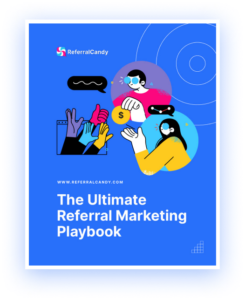If you want your business to rank highly on Google and attract customers searching for your products or services online, you’ll need to set up and optimize your Google My Business listing.
This guide will take you through the setup process and offer essential tips for creating an optimized, appealing listing that attracts customers.
What is Google My Business?
Google My Business (GMB) is a free online tool your business can use to create, edit, manage and optimize your Google business profile. This means you can ensure your profile contains up-to-date, optimized information that drives customers to your website or location.
Google My Business vs. My Business Profile: What’s the Difference?
Google uses the term ‘business profile’ for the business listings that appear on searches and Google Maps. You can have a business profile even if you haven’t set up GMB as business profiles are often automatically generated.
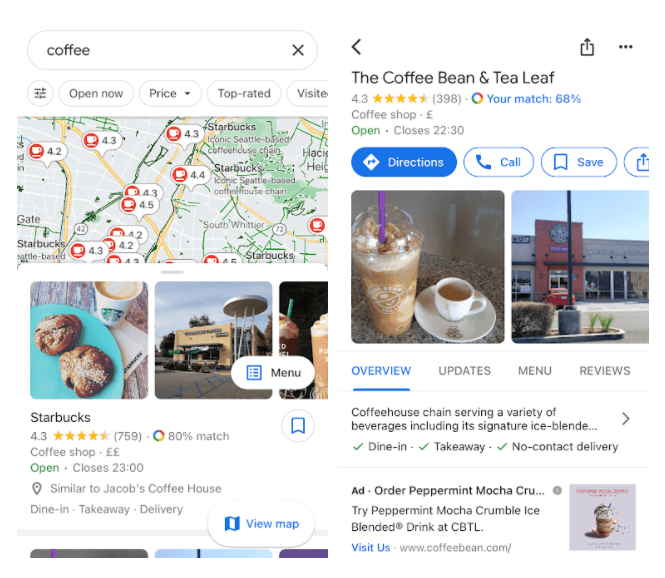
A Google business profile typically feeds the following information to your GMB listing on Google Maps and search:
- Business name
- Telephone number
- Address
- Website
- Business hours
- Category (e.g. restaurant, clothing store)
- Google reviews
Google My Business is the tool used to manage your business profile. With GMB, you can ensure your business profile is up-to-date, optimized for SEO, and targeting the right audience.
Why does your Google My Business listing need to be optimized?
One of the most important reasons to optimize your listing is to rank highly in local searches. A survey found that 93 percent of consumers find nearby businesses using a search engine.
If you want to beat your close-proximity competitors and appear more highly in rankings, your listing must be as well optimized as your website.
An optimized GMB listing can improve customer acquisition, make your business more visible, and boost its local authority.
How to set up and optimize your Google My Business listing
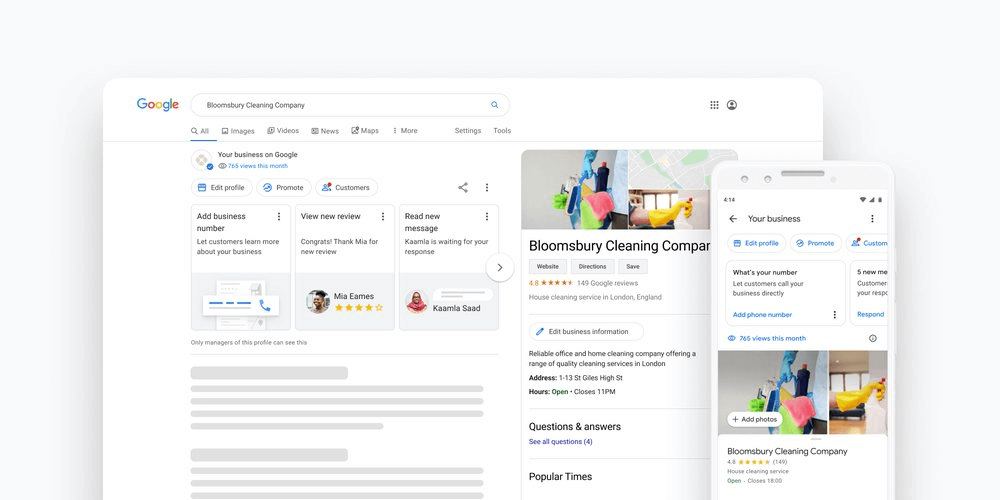
1. Add your business or claim it
Setting up your GMB listing is simple. Head over to Google My Business and click ‘Manage Now’. This will take you to a screen that looks like the image below.
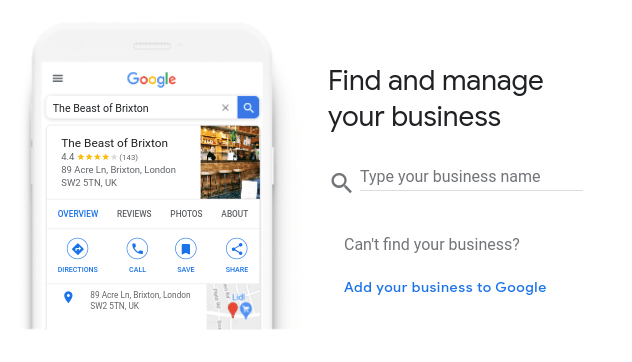
If your business has been around for a few years, it will likely already have a business profile you can claim. If you don’t have a listing, click ‘Add your business to Google’ to set one up.
2. Verify your Google My Business listing
For most local businesses, GMB verification is done via post. A postcard will be sent to your business address with a verification code on it, which you can input via your Google My Business dashboard.
Not all businesses serve customers at their business address. Google lets these businesses verify via phone, email, video recording, or Google Search Console.
3. Input complete and accurate information. Don’t leave out any section or description
Make sure your contact and address details, website, opening hours, and any other information asked of you are correct and up-to-date.
4. Choose a primary and secondary category
GMB listings include one primary and up to nine secondary categories for every business. It’s important to pick the best and most relevant for your enterprise. In order to pick the right categories, you can follow the steps below:
List relevant search terms and phrases
Perform keyword research or use keywords you’re already prioritizing on your website and see what categories match these.
There is a misconception that more keywords mean better reach. Rather than using lots of keywords, focus on long-tail, low-volume options. These are short phrases that have a lower search volume but are more specific to your business and convert better than more generic keywords (e.g. ‘independent dry cleaning Chicago’ is better than ‘dry cleaning’).
Cross-check your competitors’ profiles to see the categories they use
Checking yourself against other businesses, whether it’s finding out the conversion rate by industry or your competitors’ top keywords, is an important part of maintaining a business. Have a look at your competitors and see what categories they’re using.
Avoid irrelevant categories to keep your rankings safe
Make sure the categories you choose are relevant to your business, otherwise your ranking could be negatively impacted.
Use a less popular category to have dominion and rank higher
For your secondary categories, choosing less popular options will make it easier for you to rank.
Experiment with categories
You can edit your categories whenever you want, so experiment with different ones over time to see what has the biggest positive impact.
5. Add photos and videos
Photos and videos are an important part of visual marketing and your GMB listing. Make sure these are up-to-date and appealing.
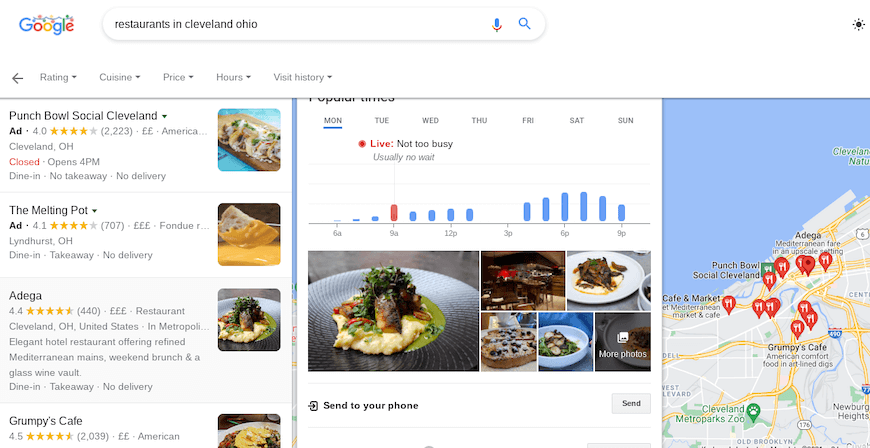
You’ll want to include:
Interior and exterior photos of your business
Interior and exterior shots let you showcase your location and help customers find you.
A cover photo
This is the first photo customers see when they find your listing, so make sure it’s accurate and attractive.
Video clips
This is an exciting way to appeal to customers and add extra promotional material to your listing.
Sample products and services you offer
Before visiting a business, many customers want to see images of the products available.
Business staff and operations
Photos of staff and operations are great for businesses that don’t have lots of product or interior shots to show off. Make these approachable and appealing; rather than showing customers your machinery, give them a glimpse of the people behind the products.
6. Review your dashboard frequently
Once you’ve filled in the essential information, it’s important to review your dashboard regularly.
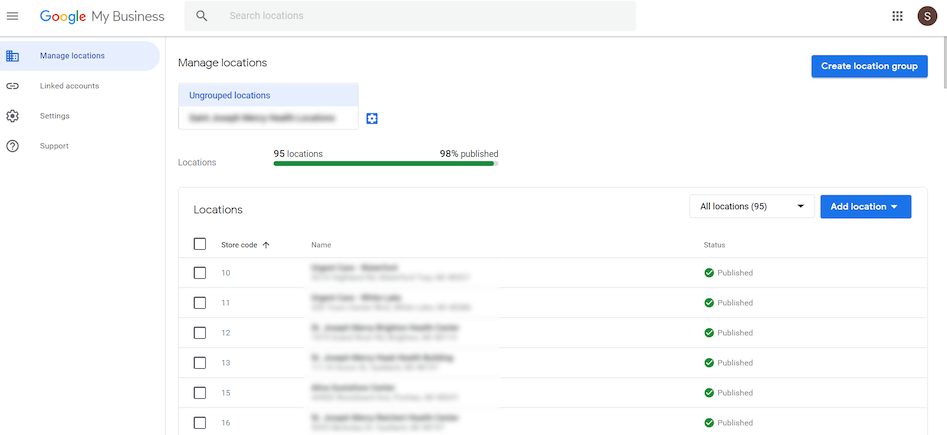
That means frequently checking your business’s listing to make sure it stays up-to-date and accurate.
7. Set up messaging
Many businesses have already seen the advantage of using chatbots on their website, for affiliate marketing, and so on. GMB listings also allow for real-time messaging with customers. Turn on this capability in the ‘Messaging’ tab on your dashboard.
8. Collect, respond to, and utilize reviews
87 percent of users check online reviews for local businesses, so it’s essential you use them effectively on your GMB listing. That includes responding to both the good and bad reviews you receive.
9. Make sure customer questions are answered
GMB also has a section where users can ask questions about your business. Make sure you always answer these, as they can help optimize your listing and provide useful information to users.
10. Use a product catalog
The GMB product editor allows businesses to showcase products too. Using this tool, customers can see a carousel of product images on your listing.
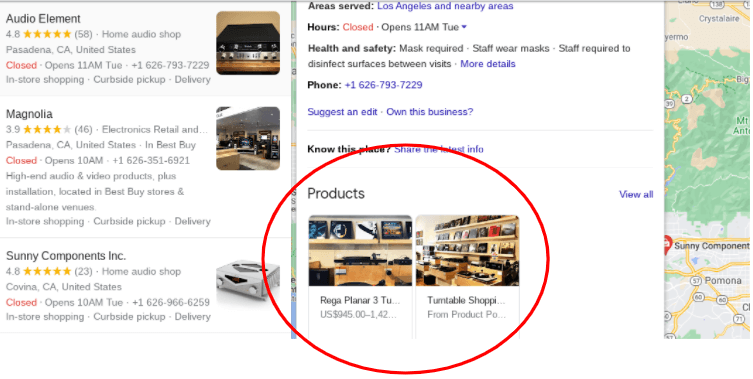
11. Add special business hours
Adding opening hours is an essential part of your listing, but you can also include “special” business hours separately. That means during holidays, customers don’t need to wonder whether or not you’ll be closing early.
12. Utilize keywords and add special attributes
We’ve already mentioned using keywords above. Just as you use these on your website, you should use them in your descriptions, answers, and product catalog.
You can add special attributes to your listing too, like curbside pickup, takeout, wheelchair accessibility, and many more.
If you have an online store or order system, you can also integrate your business profile with your OMS system.
13. Make the most of Google Maps
Your GMB listing will also be seen by users on Google Maps, so it’s important to make the most of this. However, there are some misconceptions surrounding this tool.
Misconception 1: More service areas mean extended reach
It’s tempting to add a lot of service areas to your Google My Business listing, but this could damage your ranking as you might find yourself competing with businesses that are closer to users rather than targeting a local audience.
Misconception 2: Manual geotagging works
You may also have read that manually geotagging photos before you upload them will help your ranking on Google Maps. It won’t. Focus on optimizing your listing, getting great reviews, and providing plenty of info instead if you want to increase your brand awareness and customer base using GMB.
14. Upload posts and photos weekly
Regular posts and photos on your listing show users your information is up-to-date. They also give you extra opportunities to promote your business. Any content you’d include in a social media post or email campaign can be added to your GMB listing too.
15. Make sure your business profile is regularly maintained
Regularly update your listing, keep an eye out for new reviews and messages, and make maintenance a weekly job. You could integrate this into your cloud enterprise resource planning system or on-premise ERP.
How can customers discover your Google My Business listing?
Once you optimize your GMB listing, it’s helpful to understand how customers are finding it. Google Insights can help with this.
These insights can be used by businesses to segment their customers, helping them figure out not only how customers are locating them online but who those customers are.
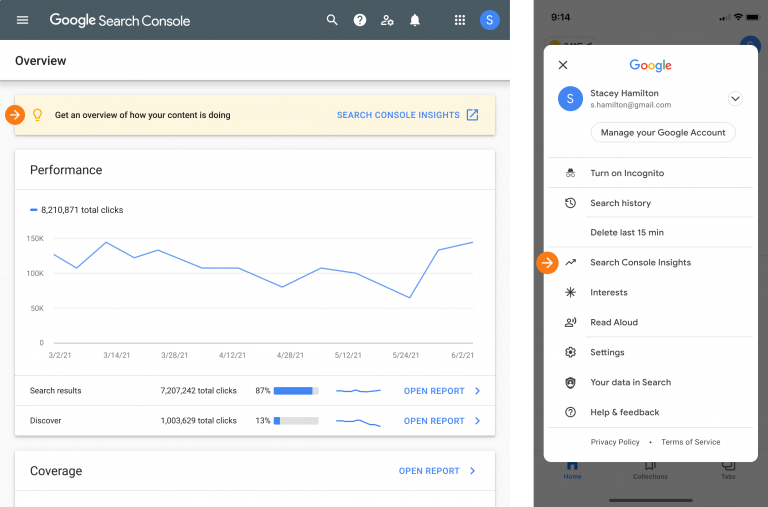
- Total searches: This is the total number of searches made on Google which your GMB Listing is found through.
- Direct searches: These are customers who searched directly for your business using its name or address.
- Discovery searches: This is when a customer searches for a category, product, or service you offer and your listing appears.
- Maps searches: These are direct or discovery searches made via Google Maps.
Check your Google My Business listing — is it optimized?
This step-by-step guide covers everything you need to know about Google My Business listings. From creating them to optimizing them, proper management ensures you’re spotted in searches by potential customers and your listing has everything it needs to boost bounce rate to your website or online store.
If you’re interested in boosting your word-of-mouth marketing strategy, check out ReferralCandy and InfluencerCandy!